🎉 Box and Adobe have partnered to bring a range of integrations designed to enhance productivity and creativity for joint customers. These integrations span Adobe Document Cloud, Adobe Experience Cloud, and Adobe Creative Cloud, making it easier for users to get work done securely and seamlessly.
In today’s fast-paced digital landscape, where content is being created faster than ever and the demand for seamless creativity and productivity has never been more critical, Box recently announced a strategic partnership with Adobe Express to enable users to create and edit images directly within Box. This integration allows users to easily access, edit, and share their files with Adobe Express's intuitive design tools, all within Box's secure cloud environment.
➡ Here's how you can get started with Adobe Express for Box and elevate your creative workflows.
-
Box adds and enables Adobe Express for Box by default. This can be accessed through either the “File Preview” or “All-Files” windows in Box. Simply open an image file, and in the top of the Preview window, click Open, then select Adobe Express.
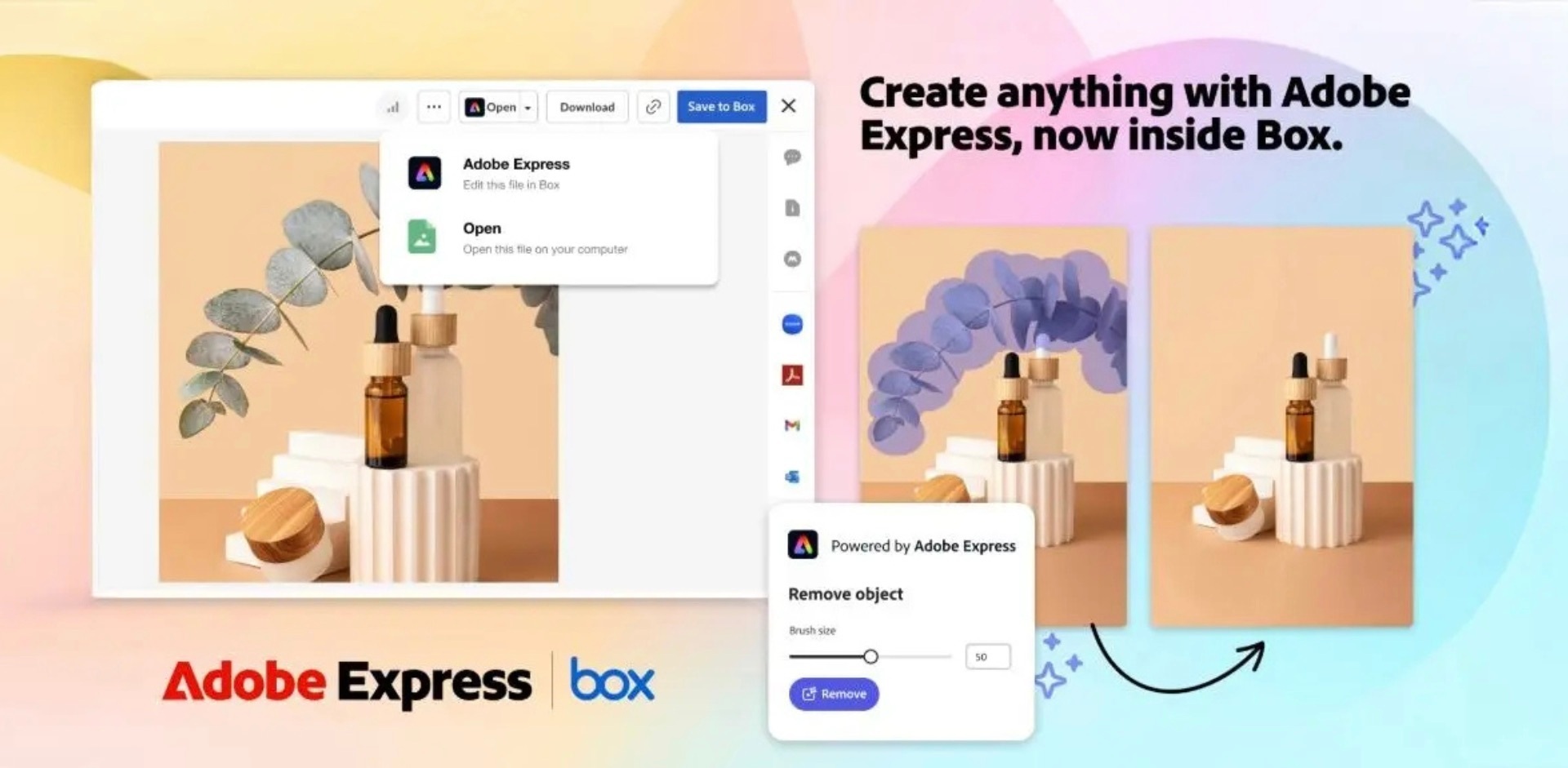
-
If you're the Box admin of your organization, you can disable Adobe Express for Box. After disabling Adobe Express for Box, you can later re-enable it.
➡ To disable or re-enable Adobe Express for Box:
1. In the left sidebar of your admin console, click Integrations.
2. At the top of the Integrations window, click Box Integrations & Clients.
3. Scroll down to Individual Integration Controls, and find Adobe Express for Box.
4. Beside Adobe Express for Box, click the status, then select the status you want to apply.
5. Click Save.
Related articles and resources:
- 👉 Tuesday Tips and Tricks: Unlock Creativity with Adobe Express in Box
- 👉 Adobe Express for Box
- 👉 Box Blogs: Adobe Express
- 👉 Adobe Express User Guide
