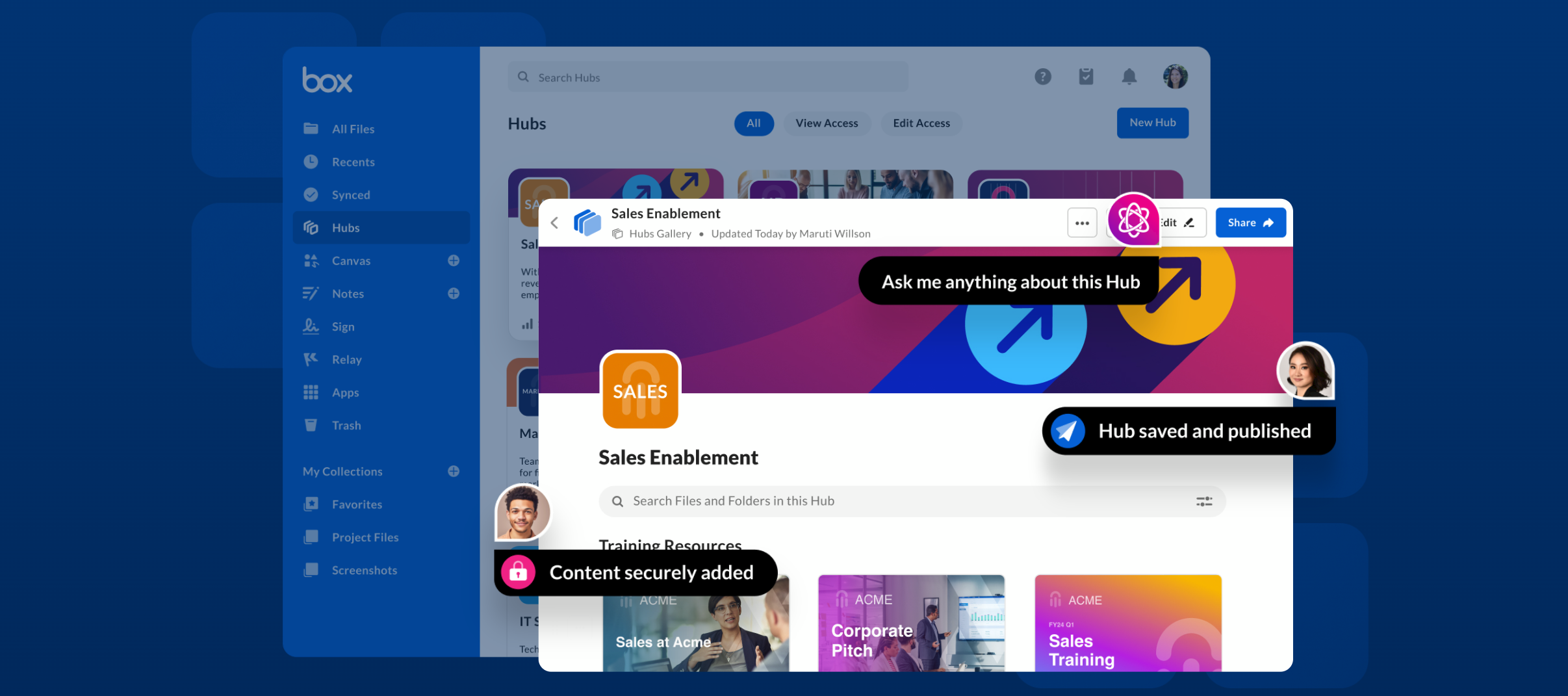Box Hubs are a powerful way to centralize, organize, and display your content effectively. Here's a guide packed with tips and best practices for organizing your Box Hub.
1. Build a Strong Foundation: Structuring Your Hub
A well-structured Hub ensures easy navigation and content accessibility. Start by mapping out your content into logical sections. Sections allow you to group similar files, topics, or themes, which simplifies browsing and keeps things tidy.
-
Create Sections Wisely: Click the “Add Block +” button and select Section. Give each section a clear, concise title (within the 100-character limit) and consider adding a brief description to guide users.
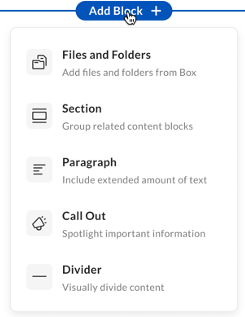
-
Plan Ahead: Before adding content, think about the overarching categories your Hub needs. For example, for a product launch Hub, you might include sections like Marketing Assets, Product Documentation, and Training Resources.
2. Content Blocks: Your Secret Weapon for Engagement
Content blocks are the building blocks of your Hub. With several block types to choose from, you can present your content in a visually appealing and functional way.
-
Paragraphs and Callouts for Context: Use Paragraph blocks to add brief introductions or explanations (up to 500 characters). Highlight critical information with Call Outs to draw attention.
-
Dividers for Clarity: Break up sections or blocks with Divider lines to make your Hub look cleaner and easier to scan.
-
Files and Folders Block: Drag and drop files directly into your Hub or upload them from Box for seamless integration.
3. Keep It Dynamic: Editing and Reordering Content
Editing is an essential part of refining your Hub. In edit mode, you can:
- Reorder Sections: Adjust the order of your sections by clicking the section name and using the up or down arrows. Place the most critical sections at the top for maximum visibility.
- Move and Duplicate Files: Easily rearrange files or duplicate content to appear in multiple sections without re-uploading.
- Change Display Options: Choose between grid or list views for each content block, depending on what works best for your audience.
4. Optimize for Navigation: Use the Hub Outline
When you add section titles, Box Hubs automatically generate an outline, making it easier for users to jump to the section they need. Ensure your section titles are descriptive and intuitive to maximize the effectiveness of this feature.
5. Manage Content with Confidence: Adding and Deleting Blocks
As your Hub evolves, you may need to add or remove blocks.
- Adding Blocks: Use the “Add Block +” button to introduce new content. Select the block type that best suits your needs.
- Deleting Blocks: Click the More Options menu on a block and select Delete Block. Be cautious when deleting sections, as all the blocks within will also be removed.
6. Preview with Ease
Box Hubs offers a seamless preview feature where documents display in an overlay on top of the Hub. For Box Notes and Box Canvas files, these open in a new tab. Leverage this feature to ensure your Hub's content is visually appealing and user-friendly.
😎 Pro Tips for Success
- Start Small and Iterate: Begin with essential sections and blocks. Expand as needed based on user feedback.
- Keep it Clean: Avoid overcrowding sections or blocks. Less is often more when it comes to clarity.
- Use Descriptive Names: Ensure files, folders, and sections have clear, user-friendly titles to improve searchability.
- Preview Regularly: Periodically check your Hub in preview mode to see it from a user’s perspective.
💡 Related topics and resources:
- Tuesday Tips & Tricks: Maximizing Efficiency with Box Hubs
- Use cases for Box Hubs
- Box Hubs Product Page
- Box Hubs Known Issues and Limitations
Feel free to share your best practices in the community. We’d also love to learn from you! 💙