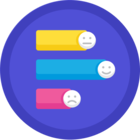For some considerable time now, I have been trying and failing to to follow these instructions to set the Box Sync folder as the default Location for Documents in Windows:
https://support.box.com/hc/en-us/articles/360043694994-Setting-Box-Sync-as-a-Default-Save-Location-in-Windows
The problem is that whenever I reboot, the location is reset to an unsynced "old_Box" folder that I didn't create. This folder isn't even in the Box sync folder hierarchy. The same happens if I move any of the special user folders, such as Desktop, to a Box folder location too. It appears to work fine with OneDrive and Google Drive, but I'm not using those; so what is the problem with Box? Am I doing something wrong? The link above seems to imply that this is possible. I even tried running a script to reset the locations of these folders in the registry, but it doesn't seem to make any difference following a reboot. I also made sure the sync folder was marked for offline use as well.
If I just have a sync folder that doesn't involve any of these special folders in the hierarchy then everything is fine, but this isn't very useful. I have included some screenshots to illustrate the issues. Please can someone advise? Thanks.