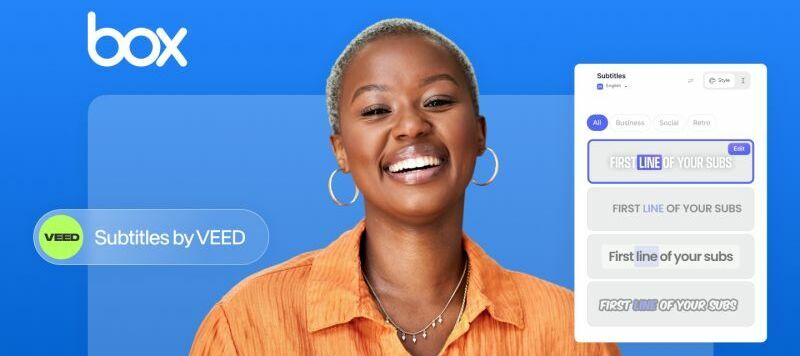Now, with the VEED integration, you can easily add subtitles to your Box videos in minutes instead of hours.
Here’s a video tutorial:
Follow the step-by-step below if you’d rather read 😀
- Enable the VEED integration in Box Admin Console.
- Right-click on your video in Box. Move your cursor over Integrations and select Auto-subtitles by VEED from the list.
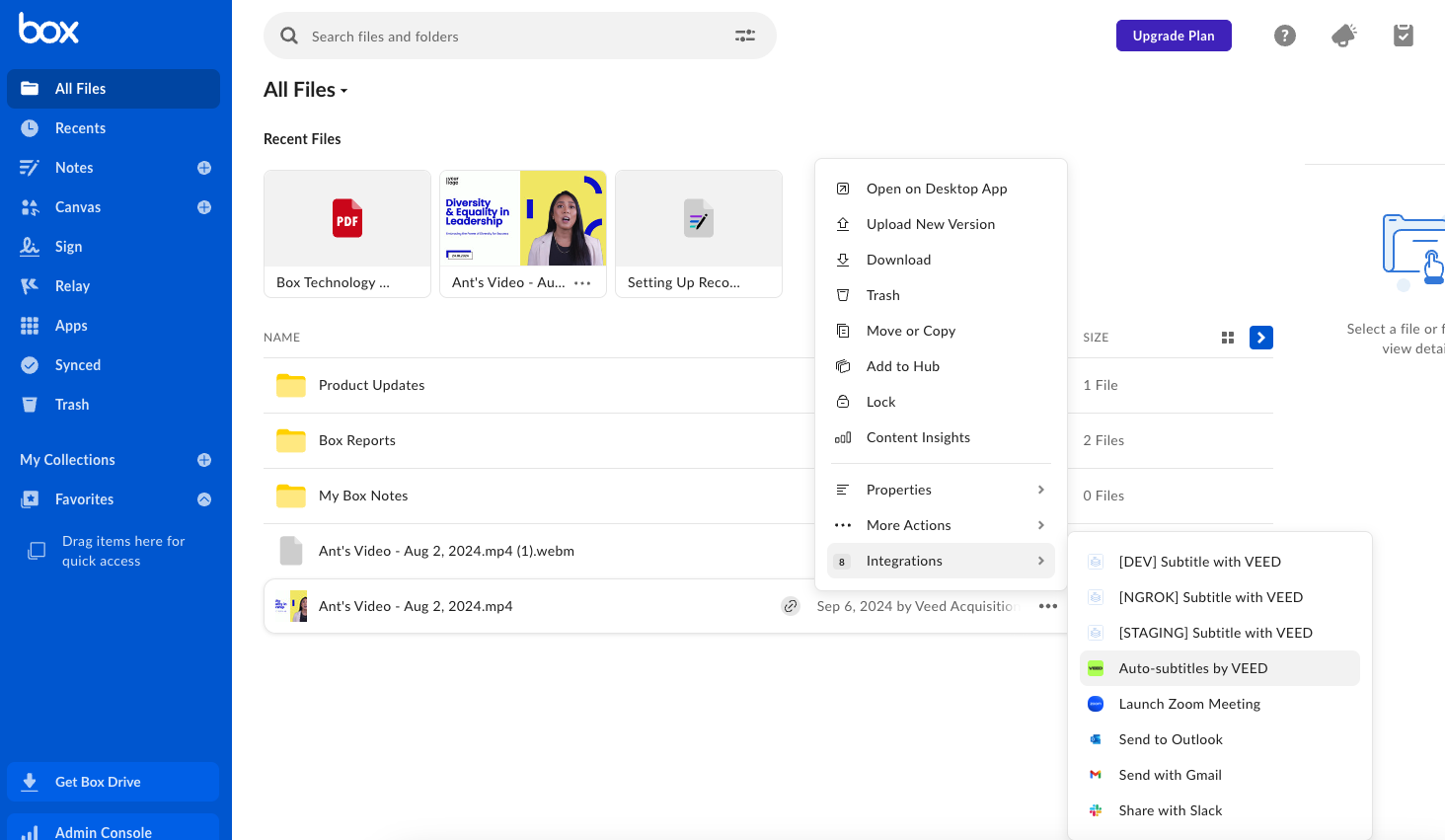
- Click on Okay on the pop-up menu, after which you will be led to a welcome screen. There, click on Continue.
- At this point, if you already haven’t signed up for VEED, you will be prompted to do so (it only takes a minute, we promise!). Or you will be led inside the VEED editor, with your Box video locked and loaded.
- Select the language being spoken in the video from the dropdown menu (there are over 125 options). Next, select if you’d like to translate the subtitles as well. Once all set, click on the blue button, and VEED will generate your subtitles in minutes.
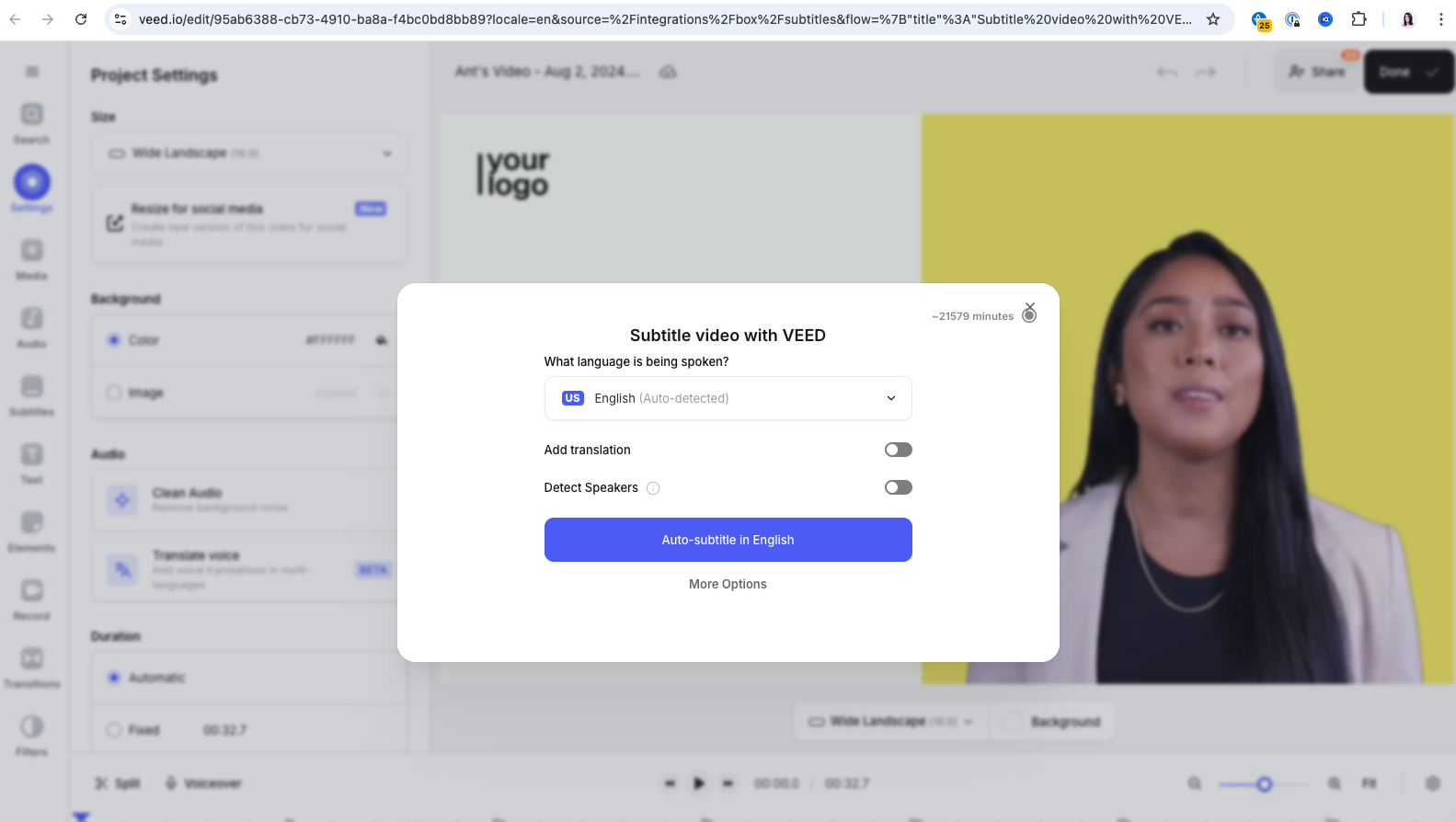
At this point, you can choose to tweak your subtitles and play around with the various styles on VEED. Once satisfied, click on Done in the top-right corner, select the desired quality of your video, and click on Export.
Your video, with the subtitles locked and loaded, will automatically get updated on your Box account. It’s that easy!