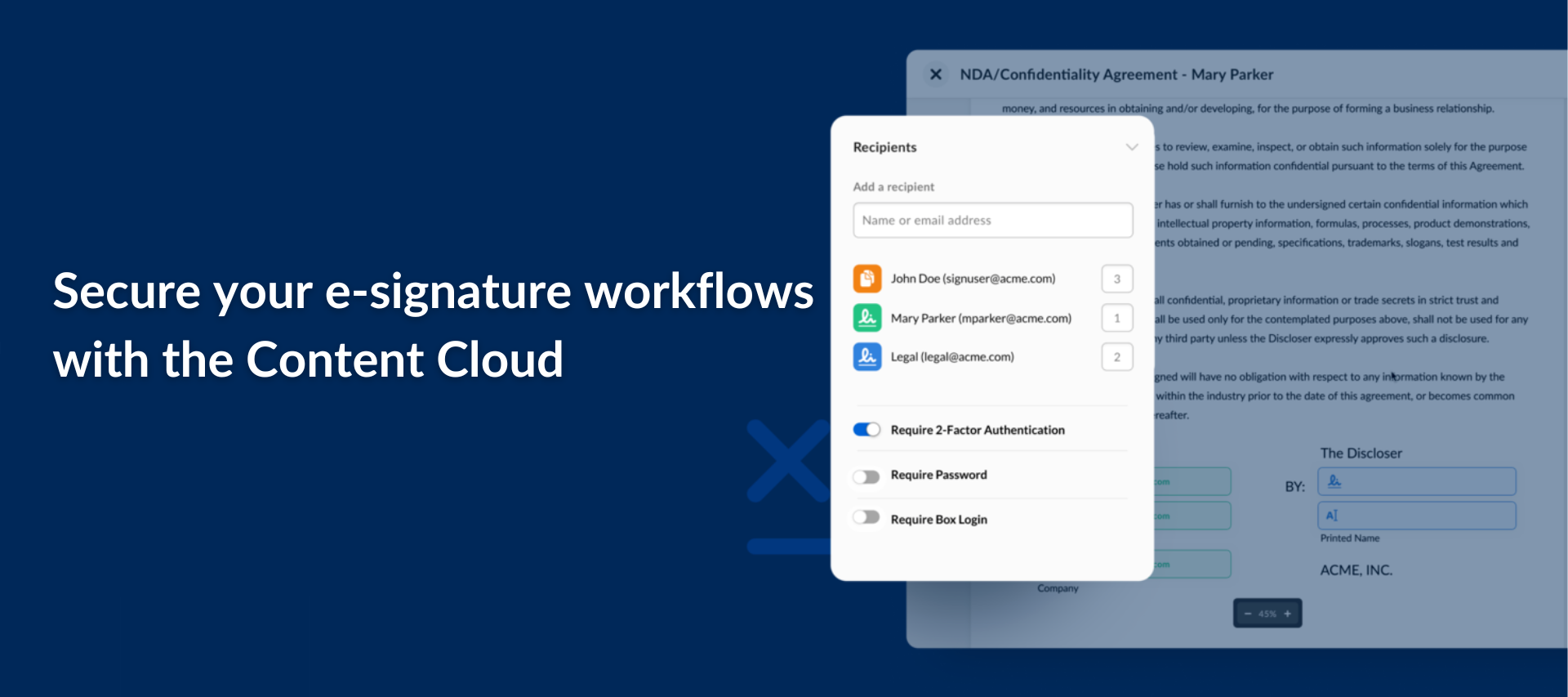Box Sign offers an added layer of security by enabling senders to apply additional recipient authentication methods.
We’ve updated the SMS authentication workflow in Box Sign to further enhance security. The new process requires signers to authenticate via SMS before they can access, fill out, and sign the document. This update aligns with industry standards and other authentication methods within Box Sign, such as Box account login and password authentication.
🔐 Below are the guides on how to apply authentication methods, including SMS, Box login, and password:
-
📲 SMS authentication: Box sends a text message to verify the recipient's identity.
- Add the email address of a recipient.
- Click the recipient's email address.
- Select SMS Authentication in the dropdown.
- Select a country code.
For supported countries, visit Multi-Factor Authentication Set Up for your Account. - Type the recipient's phone number.
-
👤 Box login (Enterprise Plus plan only): The recipient must log in to their Box account before starting the sign process.
- Add the email address of a recipient.
- Click the recipient's email address.
- Select Box Login in the dropdown.
-
🔒 Password authentication: The recipient must enter a password you provide before starting the sign process.
- Add the email address of a recipient.
- Click the recipient's email address.
- Click Require Password.
- Under Enter Password type a password.
- Separately provide the password to this recipient.
Note: Senders can choose only one authentication method from the dropdown per signature request.
To learn more, see Additional Recipient Authentication in Box Sign article.