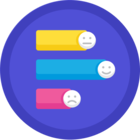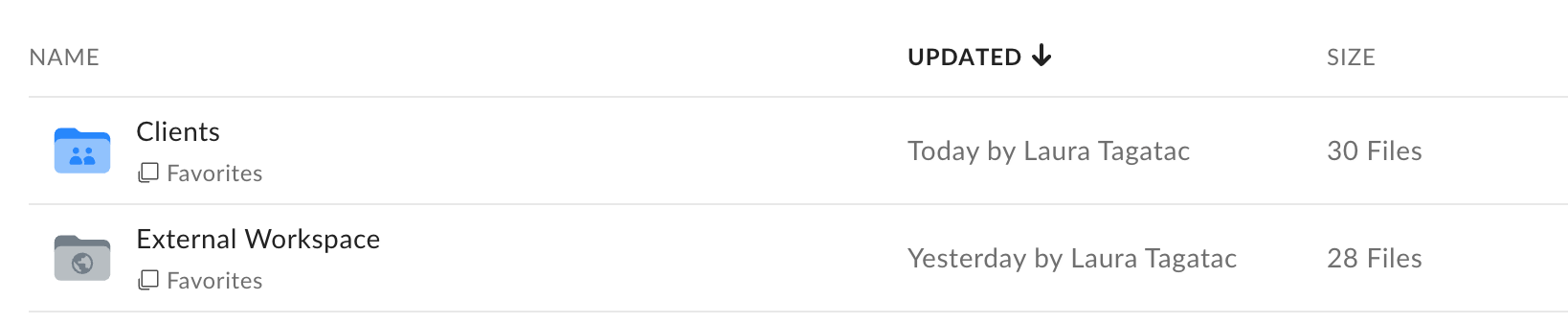The default home page of the Box web app is your All Files page, which can be sorted by name, updated date, or size, but what if you want more control over how your home page is organized?
You can create your own list of Favorites, or create multiple lists, known as Collections, and use either as your default home page. I personally find having my home page set to Favorites as a huge time saver because I can pin my most used folders and files there for easy access, which cuts down on time spent navigating or searching.
First, to add a file or folder to Favorites or a Collection, hover over it, click the star-in-a-box icon, and choose where you want to add it. More details and screenshots can be found on Box’s support site here: Using Collections.
Once your lists of Favorites or other Collections have been created, go to your Account Settings by clicking on your avatar or initials in the top right corner of the web app, and select ‘Account Settings’ from the drop-down menu. In the top section on ‘General Options’, you can change your default home page from All Files to Favorites, Recents, or My Collections. Any time you click the Box logo in the top of the left-hand menu, you’ll be brought back to the home page of your choosing.
Have any questions or additional tips on using Box? Drop a comment! I’m always on the lookout for ways to improve efficiency!