Hello, for a few days when opening my PC, an error message has appeared. I try to make it disappear by following the procedure indicated, the notification disappears but it reappears when I open the PC again.... Thank you for your help.
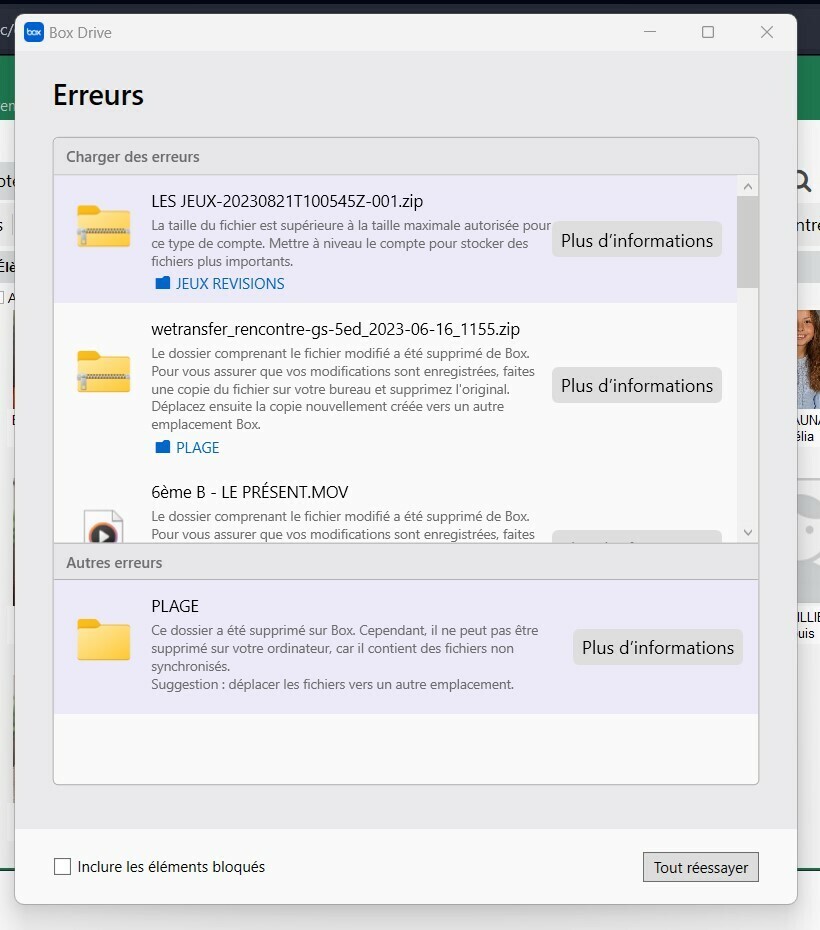
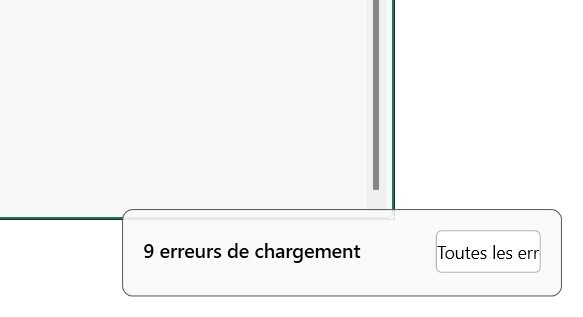
Hello, for a few days when opening my PC, an error message has appeared. I try to make it disappear by following the procedure indicated, the notification disappears but it reappears when I open the PC again.... Thank you for your help.
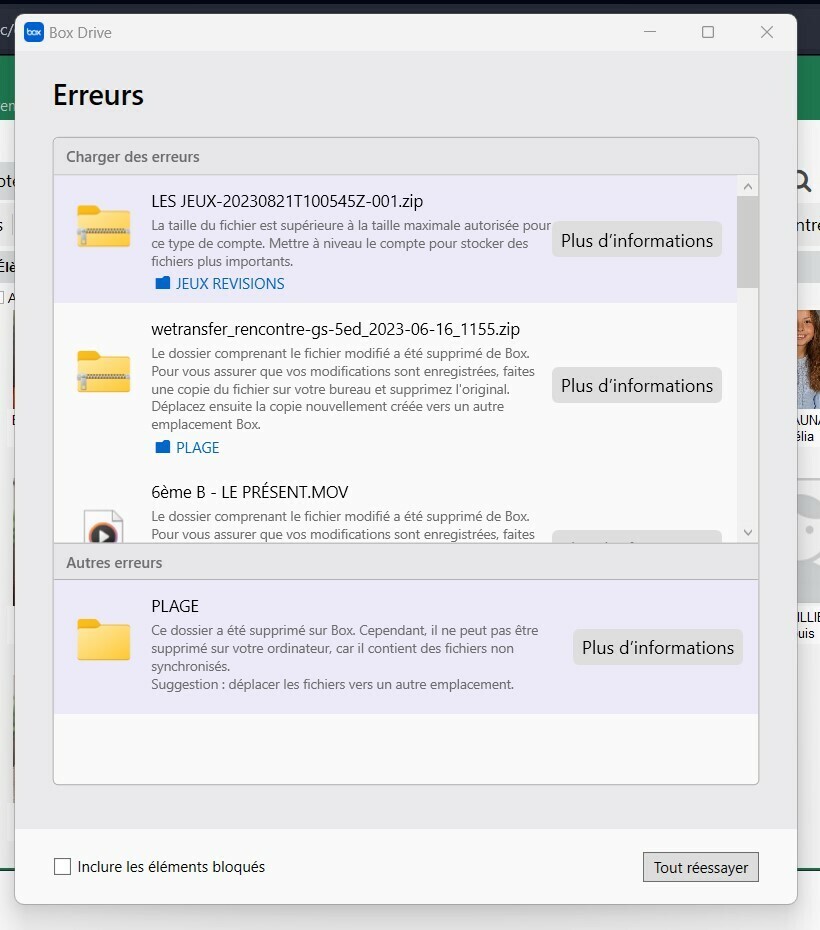
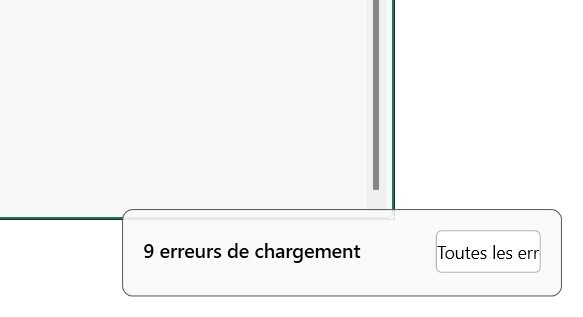
Hi  Welcome to Box Community! Sorry for any limitations as we’re only able to provide support in English.
Welcome to Box Community! Sorry for any limitations as we’re only able to provide support in English.
Based from the error, it appears it’s related to Box Drive. Box Drive provides user notifications if there are any issues saving your changes to Box. This is outlined on our Box Drive Common Error Messages and How to Resolve > Miscellaneous Box Drive Error Notifications.
To find a list of any problem file notifications:
Furthermore, please check the list of error messages on Miscellaneous Box Drive Error Notifications support article for the problem file notification type you've received. If an Error Code is included in the problem file notification, use that code to identify the error. Click the link for more information. You can also search this article (using the Find tool in your browser) for the Title or Error Code (when applicable) of the notification you received.
Hope this helps and I look forward to have this sorted out. 
The two errors I have ‘Upload Error’ based on not having permissions to a folder and a second ‘OneDrive’ about a folder being deleted on box, but not on my machine (and doesn’t give me a location to even check where they are...) do not appear in the Misc Box Drive Error support article. So I cannot just ‘resolve’ my issue for them to go away. Is there a way to acknowledge and remove the errors?
Hello  Welcome to Box Community!
Welcome to Box Community!
As you’ve mentioned about ‘One Drive’, first, I would like to confirm if the ‘Upload Error’ is related to One Drive as well? If so, you will be needing to get in touch with Microsoft as they’re the ones supporting One Drive. You may also check their article: Troubleshoot issues with OneDrive to help resolve your concerns.
If this is related to Box Drive (or any Box services) that we support, please let us know. Please also include the exact error message/s to investigate it further.
Have a good one! 
I have the exact same problem. These error messages show up every morning and there is no way to clear them other than to Retry them. They are legitimate errors where the solution was to do something different, which I did, and my initial issue was resolved. However, these error messages persist, and retrying them will always produce the same error. There is no “dismiss” option. Since retrying them will will always produce the same error, there is no way to get rid of these errors.
Box Support documentation gives no other option but to Retry. There is nothing listed about clearing messages that cannot be resolved by retrying.
Thanks,
Christal
I have the exact same problem. These error messages show up every morning and there is no way to clear them other than to Retry them. They are legitimate errors where the solution was to do something different, which I did, and my initial issue was resolved. However, these error messages persist, and retrying them will always produce the same error. There is no “dismiss” option. Since retrying them will will always produce the same error, there is no way to get rid of these errors.
Box Support documentation gives no other option but to Retry. There is nothing listed about clearing messages that cannot be resolved by retrying.
Thanks,
Christal
Same issue. I cannot remove these errors and cannot fix them. How do I dismiss them?
Hi  Thank you for bringing this up to our attention. While we only have option to “retry” the issues found and not to dismiss, we’ll take it as a feedback and we would appreciate if you share it here.
Thank you for bringing this up to our attention. While we only have option to “retry” the issues found and not to dismiss, we’ll take it as a feedback and we would appreciate if you share it here.
If you’ve already tried resolving the issue based from the error messages and resolution listed in our Miscellaneous Box Drive Error Notifications, and messages still show up, you may try to manually reset your Box Drive and let's see if the issue will still persist. Otherwise, you will need to submit Box Drive logs and open a ticket to our Product Support.
Please check the instructions to reset Box Drive:
 Important Note: It's imperative to confirm what version of Box Drive and MacOS you are utilizing before resetting with these steps. Running the incorrect command could cause data loss.
Important Note: It's imperative to confirm what version of Box Drive and MacOS you are utilizing before resetting with these steps. Running the incorrect command could cause data loss.
Confirming MacOS Version:
Confirming Box Drive version:
Steps to reset after confirming versioning:
If you have macOS 11.0 OR macOS 14.0:
fileproviderctl domain remove -A com.box.desktop.boxfileprovider; defaults delete com.box.desktop; rm -rf ~/Library/Application\ Support/Box/BoxIf you have macOS 12.0+ and Box Drive 2.35 or earlier:
/Applications/Box.app/Contents/MacOS/fpe/streem --remove-fpe-domain-and-archive-unsynced-content Box ; defaults delete com.box.desktop; rm -rf ~/Library/Application\ Support/Box/BoxIf you have macOS 12.0+ and Box Drive 2.36 or later:
/Applications/Box.app/Contents/MacOS/fpe/streem --remove-fpe-domain-and-preserve-unsynced-content Box ; defaults delete com.box.desktop; rm -rf ~/Library/Application\ Support/Box/BoxCheck Using Box Drive Basics to learn more.
Feel free to reach out to us if you have other concerns or inquiries. Have a good one! 
Hi! I was able to manually reset my Box drive and it appears as though the problem has disappeared.
Thank you for your help. Hopefully you will develop and easier fix.
Hello  I appreciate the update and it’s great to know that the error messages that keeps showing have disappeared after resetting Drive.
I appreciate the update and it’s great to know that the error messages that keeps showing have disappeared after resetting Drive.
We’ll definitely take this as a feedback and continue enhancing our features. Meanwhile, in the event that the issue happens for any reason, please refer to Miscellaneous Box Drive Error Notifications to check and how to resolve the error. Kindly submit Box Drive logs and open a ticket to our Product Support if needs further troubleshooting.
Have a great day! 
Box upload error notification messages regularly, and persistently cover up key parts of my screen just below the Mac menu bar. The notifications are not movable or removable (except by resolving the error).
Does anyone have any thoughts on how to prevent these messages from being persistent (rather than transient) or stop them altogether?
Obviously resolving the errors is one option, however, it often involves asking collaborators to change permissions, and it doesn’t seem reasonable that fixing Box upload errors must at all times be the top priority on an end user’s computer 
Any help would be much appreciated.
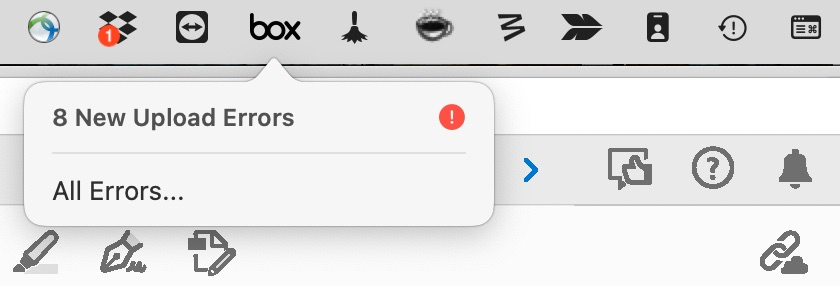
Hi  Welcome to the Box Community! I understand your concern regarding upload errors. I’ve moved your topic here so that the related error messages can be discussed in a single thread.
Welcome to the Box Community! I understand your concern regarding upload errors. I’ve moved your topic here so that the related error messages can be discussed in a single thread.
For Box Drive issues, the only option we have is to “retry” the errors found, not to dismiss them. If you’ve already tried resolving the error as listed here: Miscellaneous Box Drive Error Notifications, but the issue persists, you can try manually resetting your Box Drive. Instructions for manually resetting Box Drive on a Mac can be found in this thread.
If the issue is still unresolved, we’ll need to further investigate its behavior. You may need to submit Box Drive logs and open a ticket with our Product Support team.
I hope this error is resolved soon. Have a great day! 
Hello  I appreciate the update and it’s great to know that the error messages that keeps showing have disappeared after resetting Drive.
I appreciate the update and it’s great to know that the error messages that keeps showing have disappeared after resetting Drive.
“Knock-wood”
I have not had any issues since. Thanks again.
Hello  Yay that’s cool!
Yay that’s cool!  We appreciate the update.
We appreciate the update.
Is there anyway to stop this annoying notification in the menu bar about Box’s Canvas/Whiteboard/whatever feature? I have clicked “Close” more than 5 times already and it keeps popping up.
Thanks.
Hi  Welcome to the Box Community! We’ve added your topic to the related issue here.
Welcome to the Box Community! We’ve added your topic to the related issue here.
For Box Drive notifications, the issue needs to be resolved by the user in order for the pop-up to stop. However, if you’ve already resolved it and the error continues to appear, you can try resetting Box Drive. Please refer to the highlighted message above for instructions.
If the issue persists, please submit Box Drive logs and open a support ticket with our Product Support team. We hope to have this resolved soon. 
Enter your E-mail address. We'll send you an e-mail with instructions to reset your password.