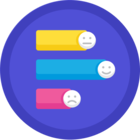I am receiving a "something went wrong with you upload" message every time I try to upload a file. The file type and size does not matter. I have tried everything from a blank Word document to a large video file.
My IT team has assured me I have every permission needed to upload files with ease, however, that doesn't seem to be the case. What could be the roadblock? I need to get files over to my customer who uses the Box.com platform.
I have tried Edge and Chrome and I am still receiving the same error message.