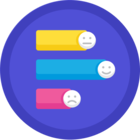After installing BoxDrive and launching the app, the login screen appears. However, even after logging in, it keeps returning to the login screen repeatedly.
Question
Unable to Use Box
Enter your E-mail address. We'll send you an e-mail with instructions to reset your password.