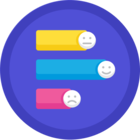I've looked everywhere and can't find the Google Authenticator QR code. Anyone know the secret hiding place?
Question
Google Authenticator QR code can't be found.
Enter your E-mail address. We'll send you an e-mail with instructions to reset your password.