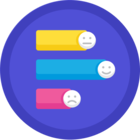What is the easiest way to share a folder full of images to reference specific image using the direct URL share link (that can have the name or ID of a person in the file name. Versus the auto-generated URL from Box?
This:
https://company.box.com/s/person123.jpg
Instead of this:
https://company.box.com/s/1rvz7pld5mbfftulj36oe3uc0cor12g1