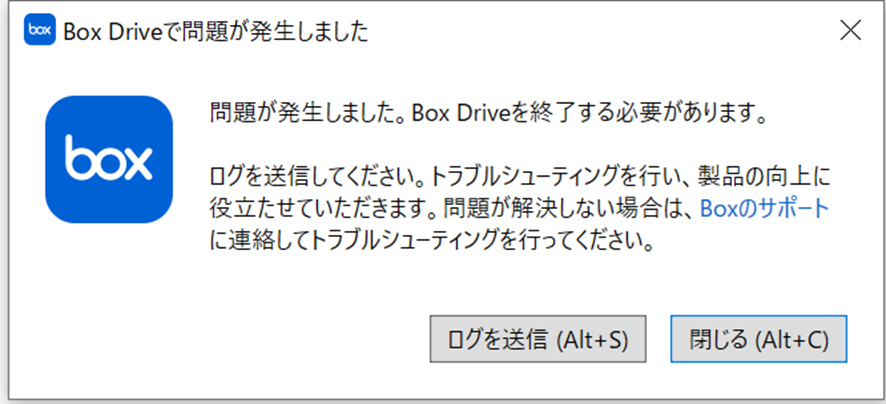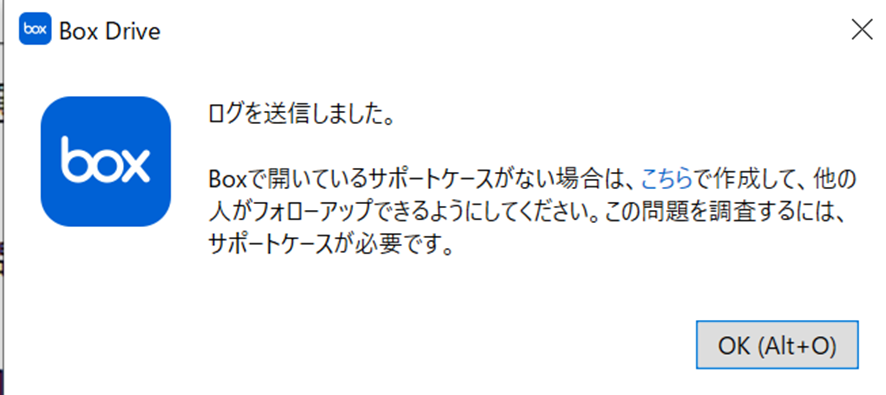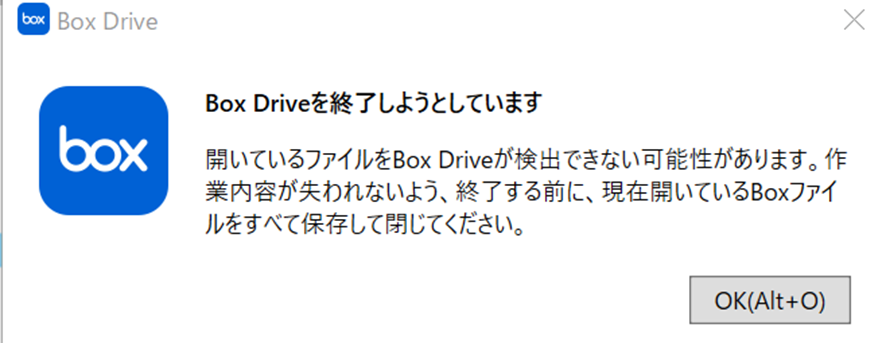The BOX drive has suddenly stopped working since 02/Jun/2025.
Other users can use it without any problems.
The box drive is no longer available, but I can log in and view the contents of the files in my browser.
I have uninstalled and reinstalled the BOX drive application and reset the Windows environment, but the BOX drive remains unopen.
How can I make it work again?