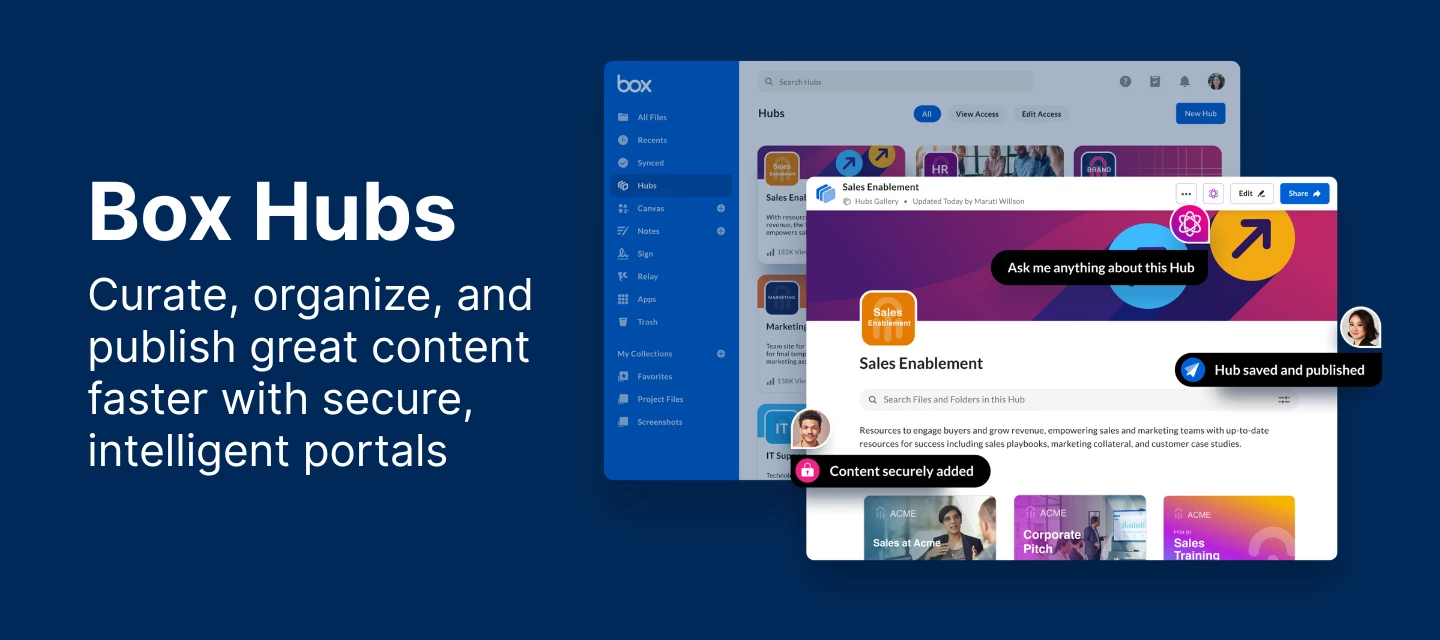💡 This resource is designed to provide you with essential information and answers to common questions to help you utilize Box Hubs effectively.
What are Box Hubs?
-
Box Hubs are intelligent portals that allow you to securely curate and publish content no matter where it lives. Box Hubs references your content and never moves it, so there’s only one version and any changes made to the original will be reflected across any Box Hub that refers to it.
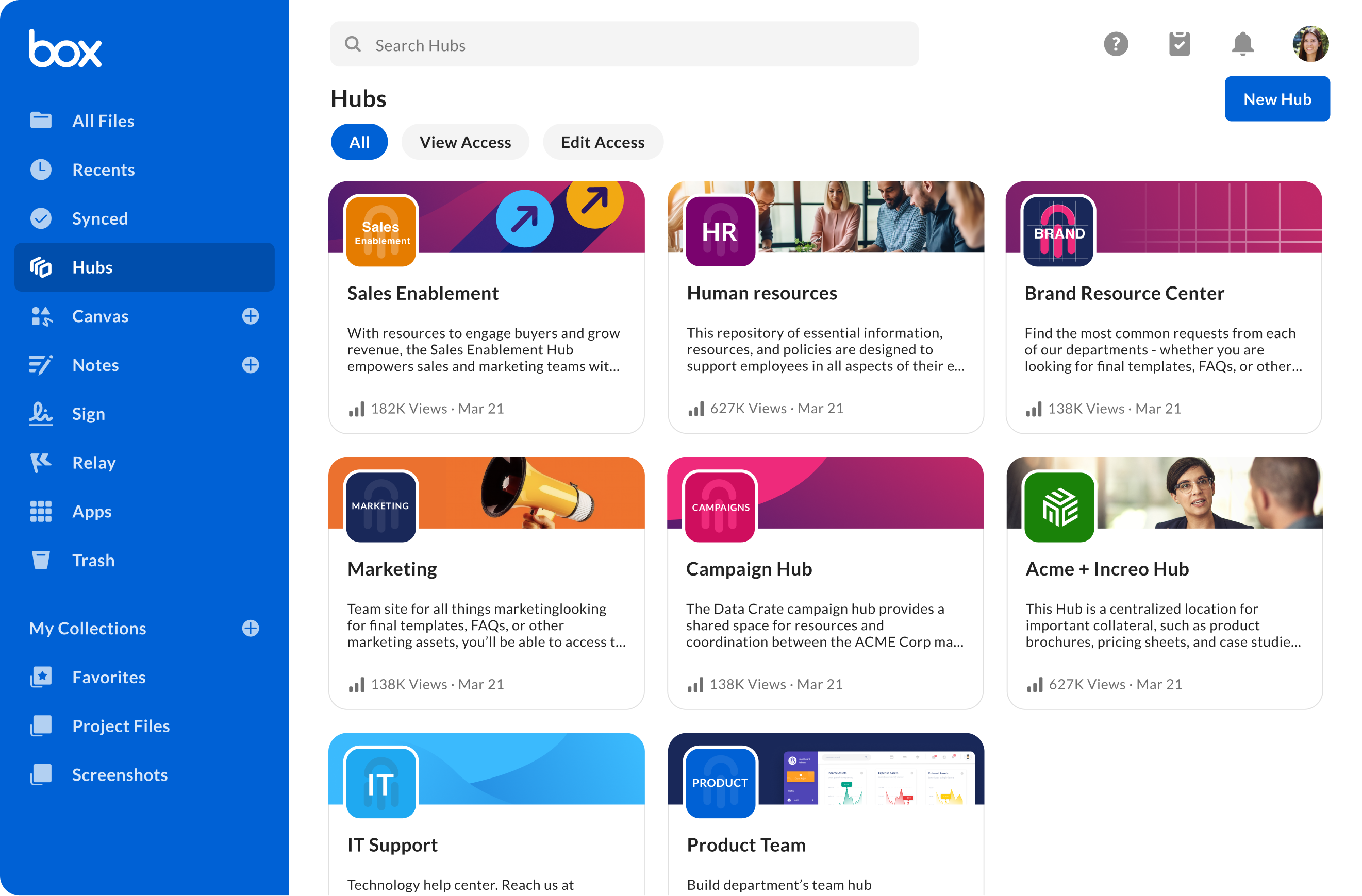
What plans have access to Box Hubs?
-
Box Hubs is available to Enterprise plans and above.
Will Box Hubs include Box AI?
-
Yes, but with a caveat — Box AI for Hubs is only available to Enterprise Plus and Enterprise Advanced accounts. With Box AI for Hubs, users can ask questions about the curated content in Hubs and receive AI-generated answers such as summaries, information analysis, and more, right away.
Who can create a Box Hub?
-
Depending on which settings the admin selects, Box Hubs can be created by either all managed users or a subset of those users.
-
See Creating and Deleting a Hub article to learn more.
How do I share a Box Hub?
-
Box Hubs can be shared using the share button at the top right of the Hub. Here, collaborators can be added as either co-owners, viewers or editors, or a Shared Link can be created. Please note, it is not possible to create Editable Shared Link (aka links with edit permissions) for Box Hubs.
-
See Sharing a Hub to learn more.
Note: By default, you can't invite external users to collaborate on a Hub. To allow it, you need to turn this restriction off in your Hub settings. See section Co-owner and editor settings on a Hub level in Creating and Deleting a Hub for more information on Hub settings.
How can I tell when a Hub has been shared externally?
-
Box displays a globe icon next to the Hub card in the gallery as well as in the Hub header to indicate that it has external users.
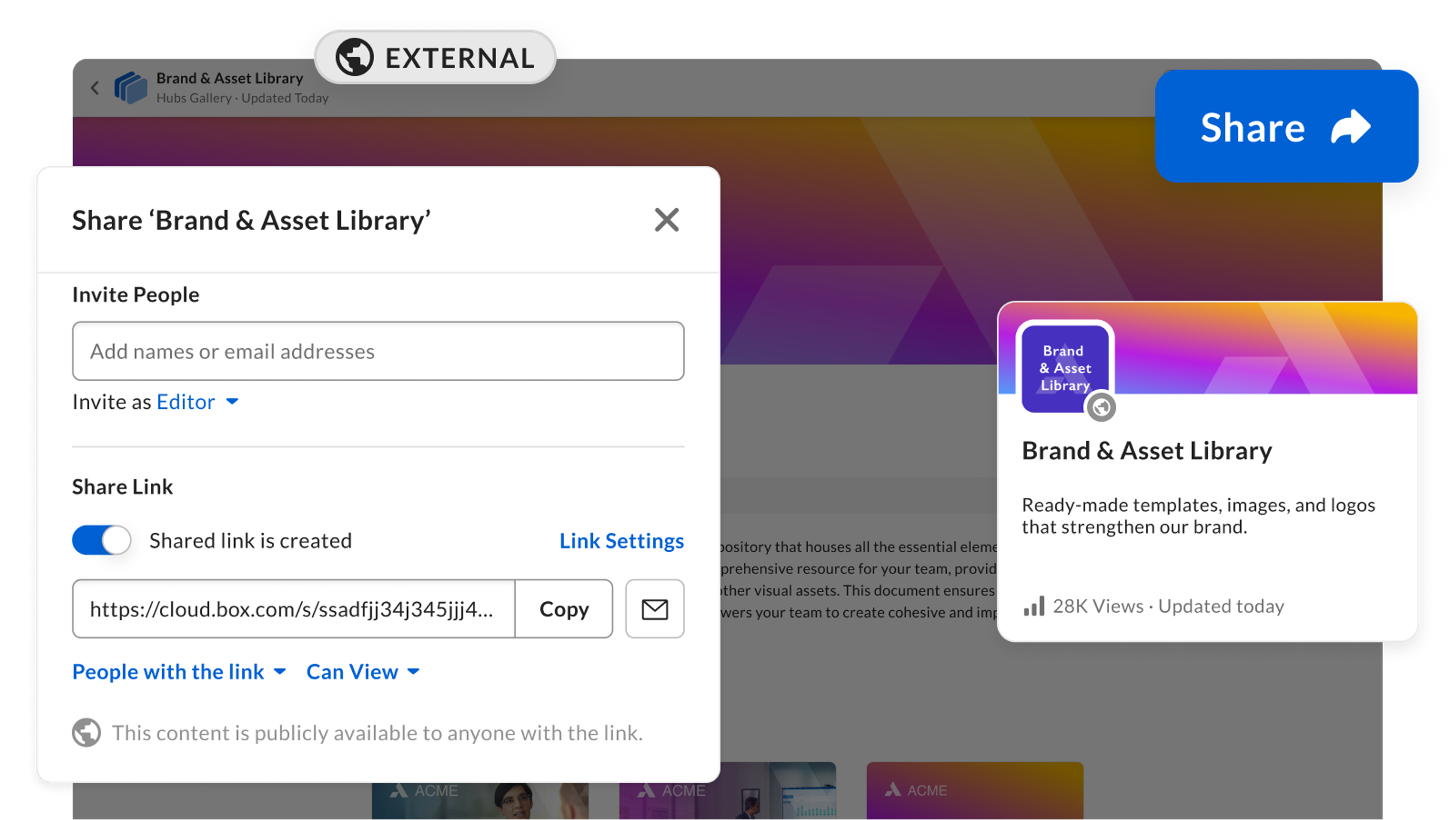
Where in Box can I see if a folder or file is shared through Hubs?
-
Through the “manage collaborators” page, you can see if a user was added via a Hub.
Who can add content to a Box Hub?
-
You must have editor or above permissions on content to add it to a Box Hub.
-
See Adding Content to Box Hubs to learn more.
Note: Admin settings and Folder restrictions apply. If the owner/co-owner of the folder has enabled folder restrictions to only allow owners/co-owners to add collaborators, then an editor will not be able to add content from that folder to the Box Hub. Additionally, if the Admin has checked Collab Restriction in the Admin Console, the same result would occur.
Who can see the content in a Box Hub?
-
In order to view content in a Hub, users must either be collaborated to that Hub or have access to that Hub’s Shared Link. Once a user has access to the Hub (as either a viewer or editor), they will automatically be able to see all the content (files and folders) in that Hub.
-
Learn more by visiting Box Hubs Permissions and Sharing a Hub articles.
Note: Shared links only grant viewer access in Box Hubs.
What are the roles that Box Hubs supports?
-
Box Hubs supports three roles - viewers, editors, and co-owners (Note the enterprise is the Hub owner). Viewers can see and access all content within the Hub (Box Shield restrictions only apply to Hubs that are shared externally). Editors can update the layout of the Hub (i.e. add components, imagery, and content). Co-owners can update the layout and delete the Hub.
-
For the list of permissions, visit Box Hubs Permissions support article.
Note: Box Hubs does not grant “editor” permission on file or folder content in the Hub to those assigned as a Hubs editor. This means that Hubs editors cannot change or update individual pieces of content unless they have editing permissions at the file or folder level.
What types of content (e.g., individual file types, folders, etc.) can be added to a Box Hub?
-
Any content stored in Box can be added to a Box Hub including individual files and folders. Additionally, bookmarked web links can be added to Box Hubs so you can reference web pages and other content outside of Box.
Note: Box Hubs does not grant “editor” permission on file or folder content in the Hub to those assigned as editor. This means that editors cannot change or update individual pieces of content unless they have editing permissions at the file or folder level.
Can content (e.g., individual file types, folders, etc.) be added to more than one Box Hub?
-
Yes, content can be added to any number of Box Hubs. When adding a file or folder to a Hub, the user is NOT moving or making a copy of it. Rather, the same file or folder is being referenced by all the Hubs it has been added to. This means that content is always up-to-date as changes made to the original file or folder are reflected immediately.
Will files in a Box Hub appear in global search?
-
Yes, files that you have access to via a Box Hub will be displayed in your search results view.
-
See Filters and quick search enhancements article to learn more.
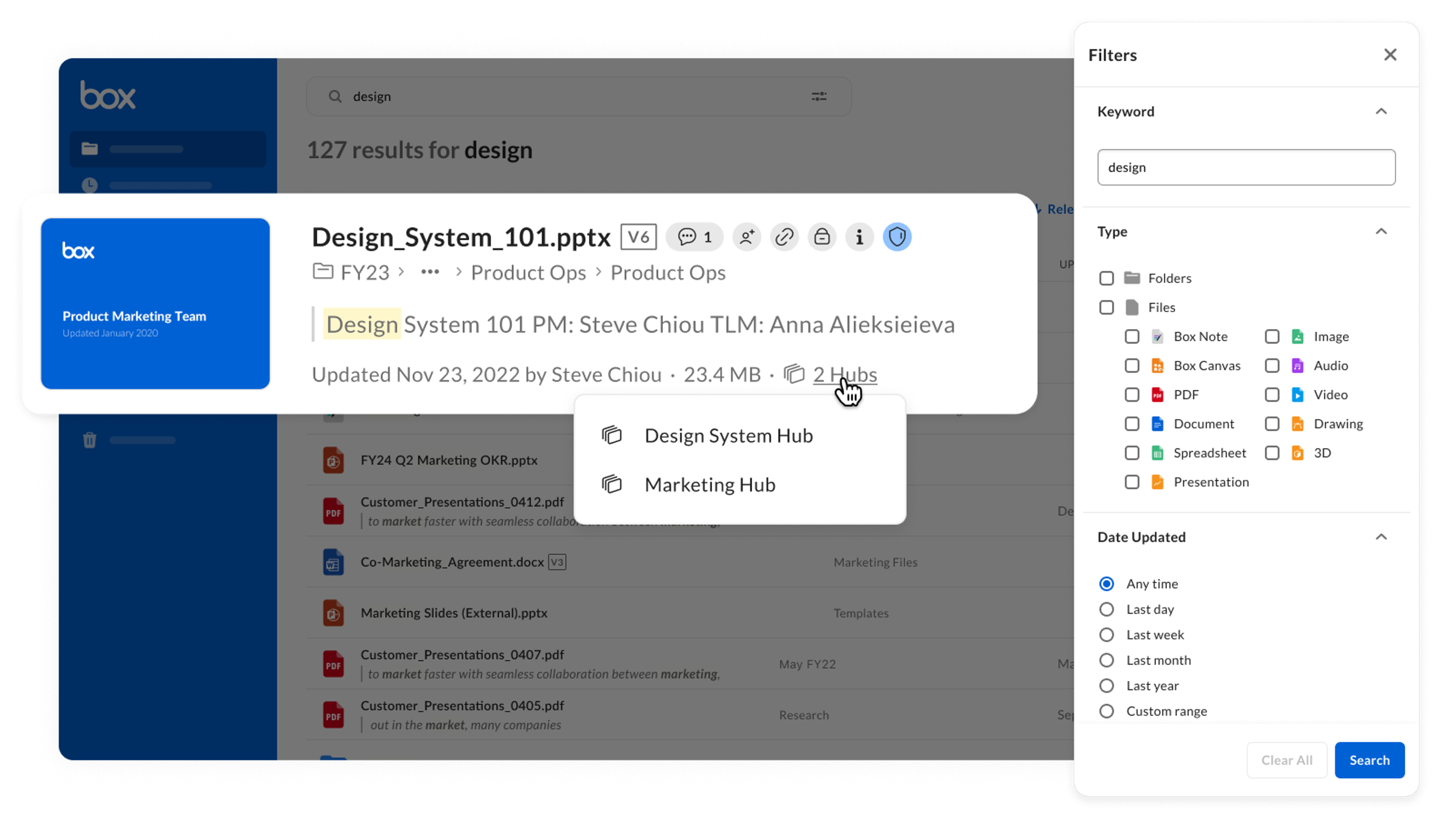
When changes are made to the content in a Box Hub, will I see those changes automatically?
-
Yes. Since Box Hubs references content, any changes to that content will be seen automatically be it an update to an individual file or the addition/deletion of files in a folder.
Is there a file limit in a Box Hub?
-
There is no current file or folder limit for a Box Hub, although Box AI for Hubs has a 10,000 file limit per Hub or 10 million file limit across all Hubs.
What are the known limitations of Box Hubs and Box AI for Hubs?
-
Here is the updated list for known limitations for Box Hubs and Box AI for Hubs.
Can I embed Box Hubs into my intranet?
-
Not at this time.
Are Hubs able to be utilized/interacted with within Microsoft Teams?
-
Users can click on the shared link to a Hub (which will open it up in Box), but currently, there is no embed/preview capability from within Microsoft Teams.
How do permissions work? If I get access to a Hub do I get access to all the files in a Hub?
-
Adding a user to a Hub will allow them to view all files in the Hub, regardless of the permissions attributed to the files. However, Box Hubs will respect Box Shield access restrictions on content that is shared externally. If there is a file or folder that has a Shield access policy and that file or folder is in a Hub, then the restriction is applied when an external user tries to view the content.
Is there a way to keep users from adding new files to a Hub so that they maintain uploading documents in accordance with company policy?
-
You must have Editor or above permissions on content to add it to a Box Hub. Additionally, if you would like to avoid users adding files to a Hub, you can share the Hub with them with “Viewer” permission.
Can I share a Box Hub to a group?
-
You can share your Hub like any other Box content. Box Hubs supports three roles: viewers, editors, and co-owners (Note: the enterprise is the Hub owner).
-
Only groups with permissions other than Admins Only show up on the list of groups you can share a Hub with. Make sure you have the necessary permissions to add the group.
-
For details, see Creating and Managing Groups.
Is it possible to create a library for these Hubs images (header & icon) that are shared in your Box enterprise?
-
No. Images must be uploaded every time to new Hubs Gallery.
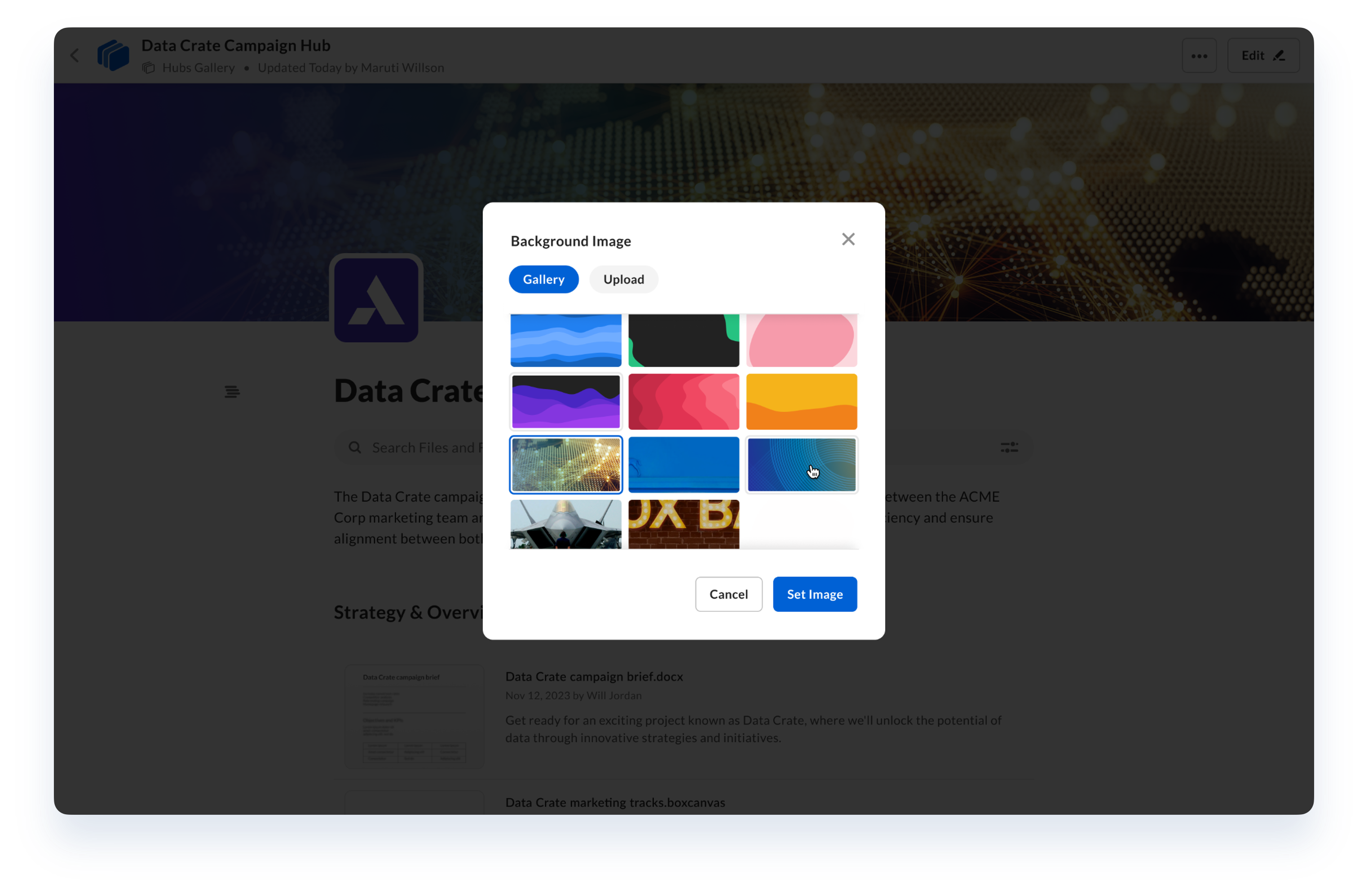
Can you link one Hub inside another (e.g., an Operations Hub with links to the HR Hub, the IT Hub, etc.)?
-
Yes, you can create a text blurb section within a Hub and place it wherever you’d like. This text blurb can contain hyperlinked text, leading your users to a different Hub easily.
Can you copy a Hub to easily create a new one?
-
Not at this time, however, you can create a new Hub and manually add the same content and settings.
What are some of the use cases that Box Hubs powers?
Here are some examples of how Box Hubs could be used:
-
Human resource sites that keep all employees up to date on company policies and benefit resources
-
Sales enablement portals where account teams access pitch decks, data sheets, and personas instantly
-
Asset management Hubs that keep teams and agencies aligned while strengthening company brand recognition
-
Project portals where hybrid teams can seamlessly engage and collaborate on the next big product or initiative
-
Team and department sites where colleagues can share information and access templates, policies, and procedures
-
Onboarding Hubs that get new vendors up to speed quickly with information, processes, and contracts